RStudio v1.1 – What’s New
Exploring new features in v1.1 of the RStudio IDE
Kevin Ushey
2018-02-02
Hello! Pleased to meet you. My name's Kevin, and I am a software engineer at RStudio. I primarily work on the RStudio IDE.
I'm here to teach you about one year of IDE features in 20 minutes.
Wish me luck!
What's New?
I'm here to give you a tour of the new features that became part of the v1.1 release of the RStudio IDE. With this release, we now have:
What's New?
I'm here to give you a tour of the new features that became part of the v1.1 release of the RStudio IDE. With this release, we now have:
- A Terminal tab, giving you access to a shell directly within the IDE,
What's New?
I'm here to give you a tour of the new features that became part of the v1.1 release of the RStudio IDE. With this release, we now have:
A Terminal tab, giving you access to a shell directly within the IDE,
An Object Explorer, for inspecting deeply-nested R objects,
What's New?
I'm here to give you a tour of the new features that became part of the v1.1 release of the RStudio IDE. With this release, we now have:
A Terminal tab, giving you access to a shell directly within the IDE,
An Object Explorer, for inspecting deeply-nested R objects,
A modern theme, including a dark IDE theme to accompany the dark editor themes,
What's New?
I'm here to give you a tour of the new features that became part of the v1.1 release of the RStudio IDE. With this release, we now have:
A Terminal tab, giving you access to a shell directly within the IDE,
An Object Explorer, for inspecting deeply-nested R objects,
A modern theme, including a dark IDE theme to accompany the dark editor themes,
A Connections tab, for managing connections to external SQL data stores,
What's New?
I'm here to give you a tour of the new features that became part of the v1.1 release of the RStudio IDE. With this release, we now have:
A Terminal tab, giving you access to a shell directly within the IDE,
An Object Explorer, for inspecting deeply-nested R objects,
A modern theme, including a dark IDE theme to accompany the dark editor themes,
A Connections tab, for managing connections to external SQL data stores,
Improvements to Git integration, making it easier to manage
gitbranches from within the IDE, and
What's New?
I'm here to give you a tour of the new features that became part of the v1.1 release of the RStudio IDE. With this release, we now have:
A Terminal tab, giving you access to a shell directly within the IDE,
An Object Explorer, for inspecting deeply-nested R objects,
A modern theme, including a dark IDE theme to accompany the dark editor themes,
A Connections tab, for managing connections to external SQL data stores,
Improvements to Git integration, making it easier to manage
gitbranches from within the IDE, andA host of other useful miscellaneous features.
What's New?
I'm here to give you a tour of the new features that became part of the v1.1 release of the RStudio IDE. With this release, we now have:
A Terminal tab, giving you access to a shell directly within the IDE,
An Object Explorer, for inspecting deeply-nested R objects,
A modern theme, including a dark IDE theme to accompany the dark editor themes,
A Connections tab, for managing connections to external SQL data stores,
Improvements to Git integration, making it easier to manage
gitbranches from within the IDE, andA host of other useful miscellaneous features.
I'll be demoing most of these tools live, directly from the RStudio IDE. Let's get started!
Terminal Tab
R is an excellent tool, but it's not the best tool for all jobs. Sometimes, you just need a command line. The terminal gives you just that.
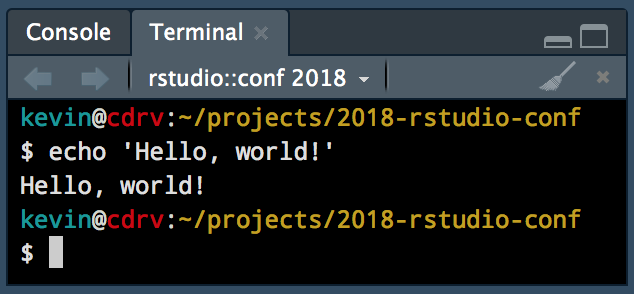
It's easy to send commands from an RStudio editor to the terminal. Just use Ctrl + Alt + Enter, or a plain Ctrl + Enter when working with a shell script.
Object Explorer
You may be familiar with the Data Viewer, which makes it easy to explore R data.frames...

Object Explorer
However, with RStudio v1.1, it's now possible to explore R lists (and other hierarchical objects) using the Object Explorer.
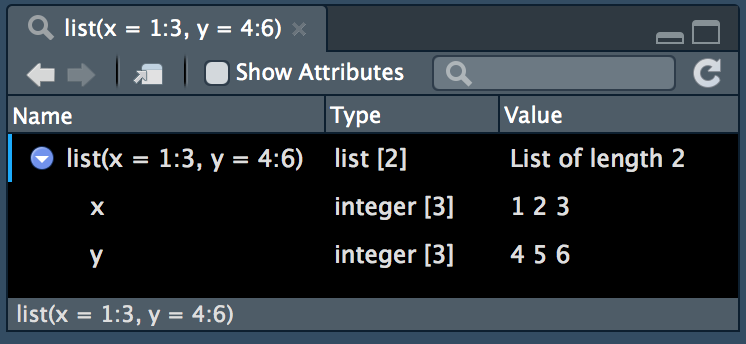
Let's use this to learn a bit about what a ggplot2 plot object looks like.
Modern Theme
RStudio v1.1 also comes with a brand new modern theme, with a 'flat' styling applied throughout.
If you're allergic to change, the classic theme is still available!
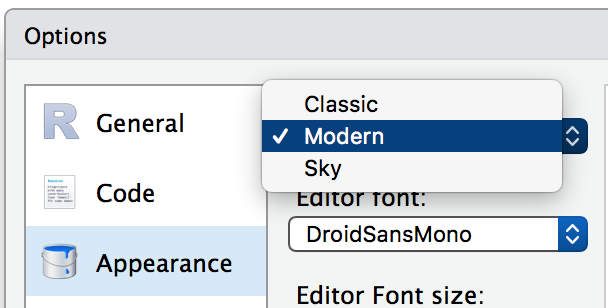
But perhaps even more exciting is the dark theme.
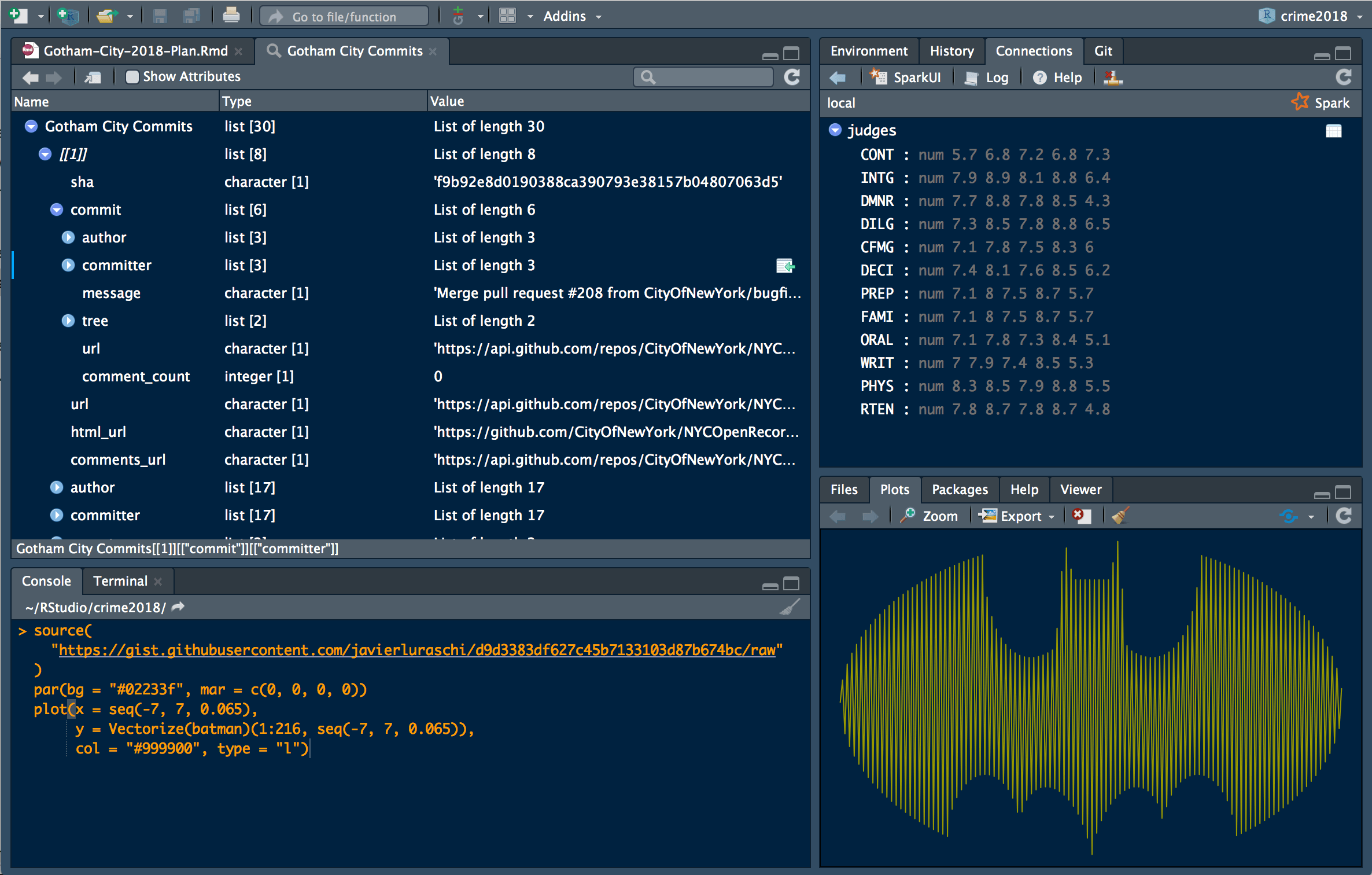
Dark Theme
Connections
The Connections pane helps you manage connections to existing data stores, making it easy to slurp data from an external source into your R session.
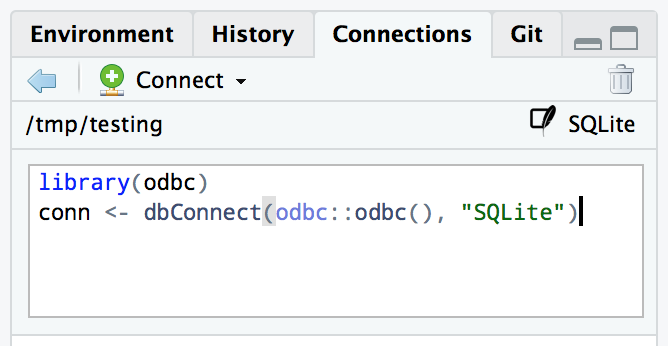
Connections
There is a bit of setup required to teach RStudio how to communicate with your data sources. I'm going to focus on the odbc package and its connections interface.
A brief description of what ODBC is, from Wikipedia:
In computing, Open Database Connectivity (ODBC) is a standard application programming interface (API) for accessing database management systems (DBMS).
The odbc R package gives your R session access to databases through the ODBC API.
Connections
If you want to use the odbc package, there's a bit of setup that you need to do first, to teach R and ODBC about the database connections available on your machine.
The full documentation is available at http://db.rstudio.com, but the incredibly short version of that documentation is:
Connections
If you want to use the odbc package, there's a bit of setup that you need to do first, to teach R and ODBC about the database connections available on your machine.
The full documentation is available at http://db.rstudio.com, but the incredibly short version of that documentation is:
- Declare the database drivers you want to use in
odbcinst.ini,
Connections
If you want to use the odbc package, there's a bit of setup that you need to do first, to teach R and ODBC about the database connections available on your machine.
The full documentation is available at http://db.rstudio.com, but the incredibly short version of that documentation is:
Declare the database drivers you want to use in
odbcinst.ini,Declare the actual database connections you'll be making in
odbc.ini,
Connections
If you want to use the odbc package, there's a bit of setup that you need to do first, to teach R and ODBC about the database connections available on your machine.
The full documentation is available at http://db.rstudio.com, but the incredibly short version of that documentation is:
Declare the database drivers you want to use in
odbcinst.ini,Declare the actual database connections you'll be making in
odbc.ini,Create a connection from the connections pane.
Connections
If you want to use the odbc package, there's a bit of setup that you need to do first, to teach R and ODBC about the database connections available on your machine.
The full documentation is available at http://db.rstudio.com, but the incredibly short version of that documentation is:
Declare the database drivers you want to use in
odbcinst.ini,Declare the actual database connections you'll be making in
odbc.ini,Create a connection from the connections pane.
On my macOS machine, these files are located at:
/usr/local/etc/odbcinst.ini/usr/local/etc/odbc.ini
You can execute odbcinst -j to check where yours live.
Connections
I'll be using a database of Shakespeare's works provided by Open Source Shakespeare, at https://www.opensourceshakespeare.org.
We'll use the DBI package to access and query tables in this database.
library(DBI)conn <- dbConnect(odbc::odbc(), "Open Source Shakespeare")dbListTables(conn)## [1] "chapter" "character" "character_work" "paragraph" ## [5] "wordform" "work"Connections
Let's pull a table out and take a look with dplyr.
work_tbl <- tbl(conn, "work")# what kinds of works are in this db?work_tbl %>% group_by(genretype) %>% summarise(n = n())## # Source: lazy query [?? x 2]## # Database: postgres [kevin@localhost:/shakespeare]## genretype n ## <chr> <S3: integer64>## 1 t 11 ## 2 s 1 ## 3 h 12 ## 4 c 14 ## 5 p 5Connections
In short: does your organization have a giant bucket of data hiding in a SQL data store somewhere? Want to get it into R? odbc may be your new best friend.
Connections
In short: does your organization have a giant bucket of data hiding in a SQL data store somewhere? Want to get it into R? odbc may be your new best friend.
Need to access a database for which open-source drivers are not available? Consider our professional drivers.
Use the connections pane to manage connections to your organization's external data stores, and use the database family of R packages to manipulate and analyze the data hiding within.
Git
Prior to RStudio v1.1, it was possible to manage existing branches within a project, but creating a branch required the command line. No more!
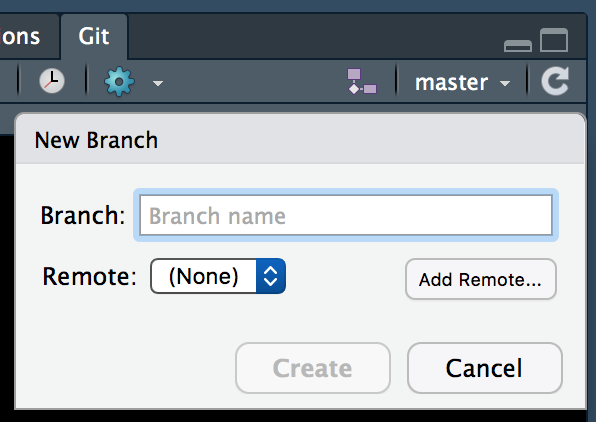
Git
It's now possible to search existing branches, which becomes more important as your project adds new collaborators, with parallel work on different features.
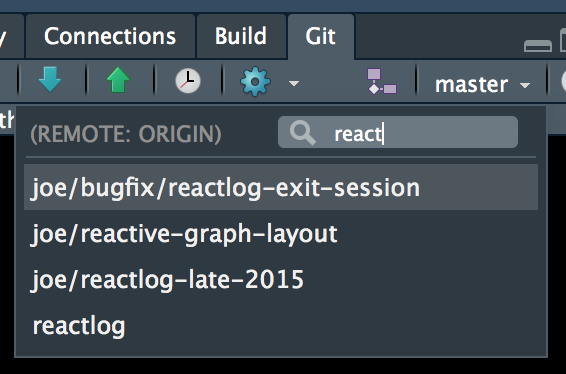
Miscellaneous Items
There are also a number of small 'quality-of-life' features that made their way into the v1.1 release of RStudio, which are worth knowing.
Color in the Console
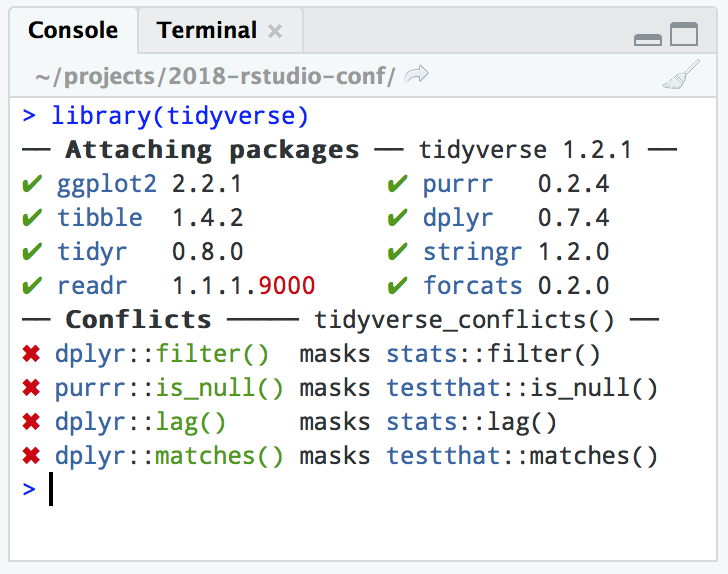
Addins List
RStudio Addins were an RStudio v1.0 feature that made it possible for users to write simple RStudio plugins that are able to interact directly with RStudio, and even bind their execution to keyboard shortcuts.
So, technically, this is not a new feature.
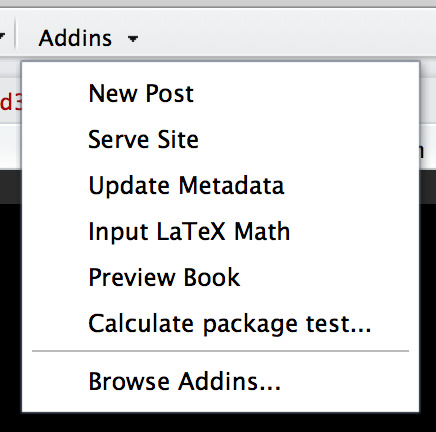
Addins List
However, the popularity of RStudio Addins grew far beyond what we initially anticipated, so the original menu was hardly adequate for users with more than a couple addins installed. Now, addins are searchable, and indicate the package they are associated with.
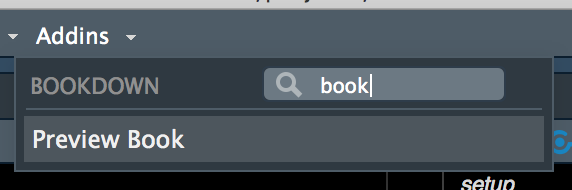
Searchable Command History
The commands you've run get saved into a command history. Need to recall something you wrote a while back? Use Ctrl + R with the cursor in the Console pane to search that list.
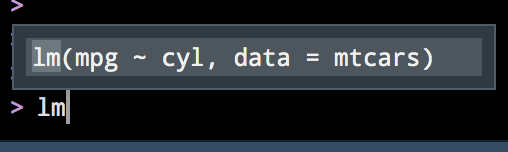
Project Templates
It's now possible for R packages to define project templates, which makes it easy to initialize new kinds of projects from within RStudio.
Feel like starting on a new book? Let bookdown get your project ready for you.
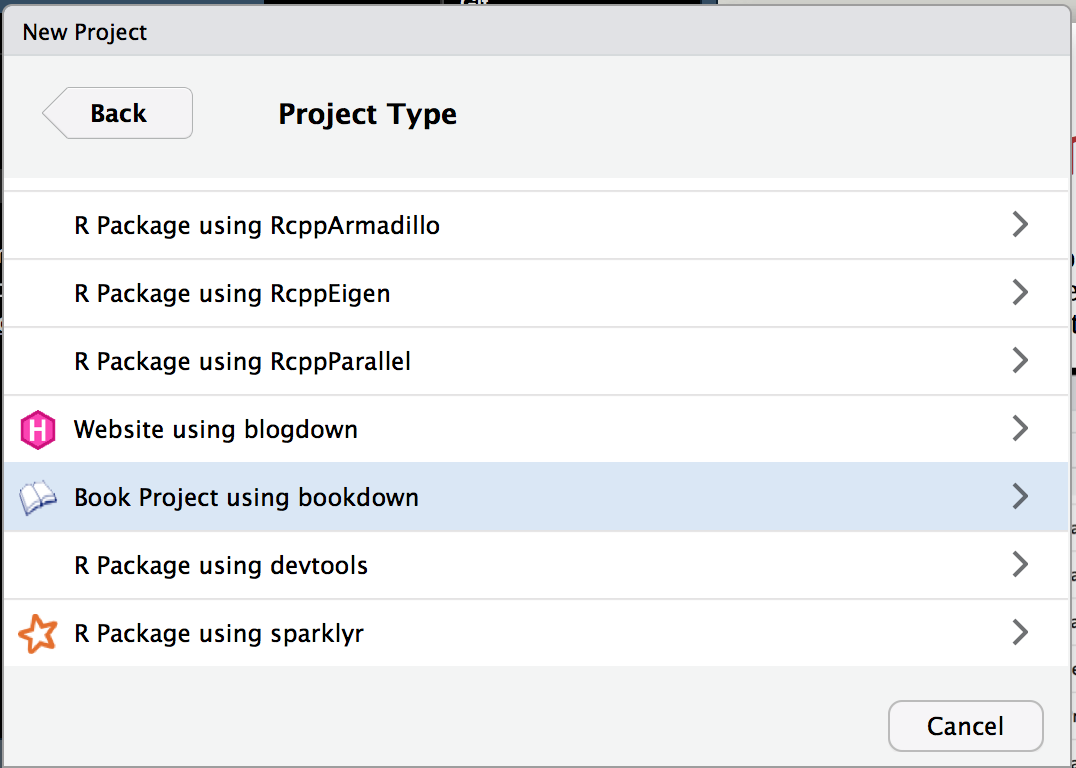
https://github.com/kevinushey/2018-rstudio-conf
Thanks!
Download the latest RStudio release at:
https://www.rstudio.com/products/rstudio/download
Stay in touch with the IDE team! Join us at:
https://community.rstudio.com/c/rstudio-ide
New to RStudio? Check out the slides from my 2017 rstudio::conf talk at:
https://rawgit.com/kevinushey/2017-rstudio-conf/master/slides.html
And finally, find these slides available at:
https://rawgit.com/kevinushey/2018-rstudio-conf/master/slides.html